Connecting to the RSC-HMU Controllis Controller Via Ethernet
The RSC-HMU Controller can be accessed via its ethernet port. Accessing the controller in this way requires a basic level of networking knowledge, power to the controller (12V DC 0.5A, although 7V and 0.65A is about sufficient), a PC and an RJ45 ethernet cable. Looking at the controller from the front the right way up, you must use the port on the left.

The controller works on the network 192.168.*.* and the controllers IP address is 192.168.168.1. In order to access the controller, you must set your IPV4 network settings to those of the controllers subnet and connect an ethernet cable between the controller and your PC. Below is an image of the required network settings to connect to the controller on windows 11. Before changing your settings, make a note of the current values, so you can restore them later.
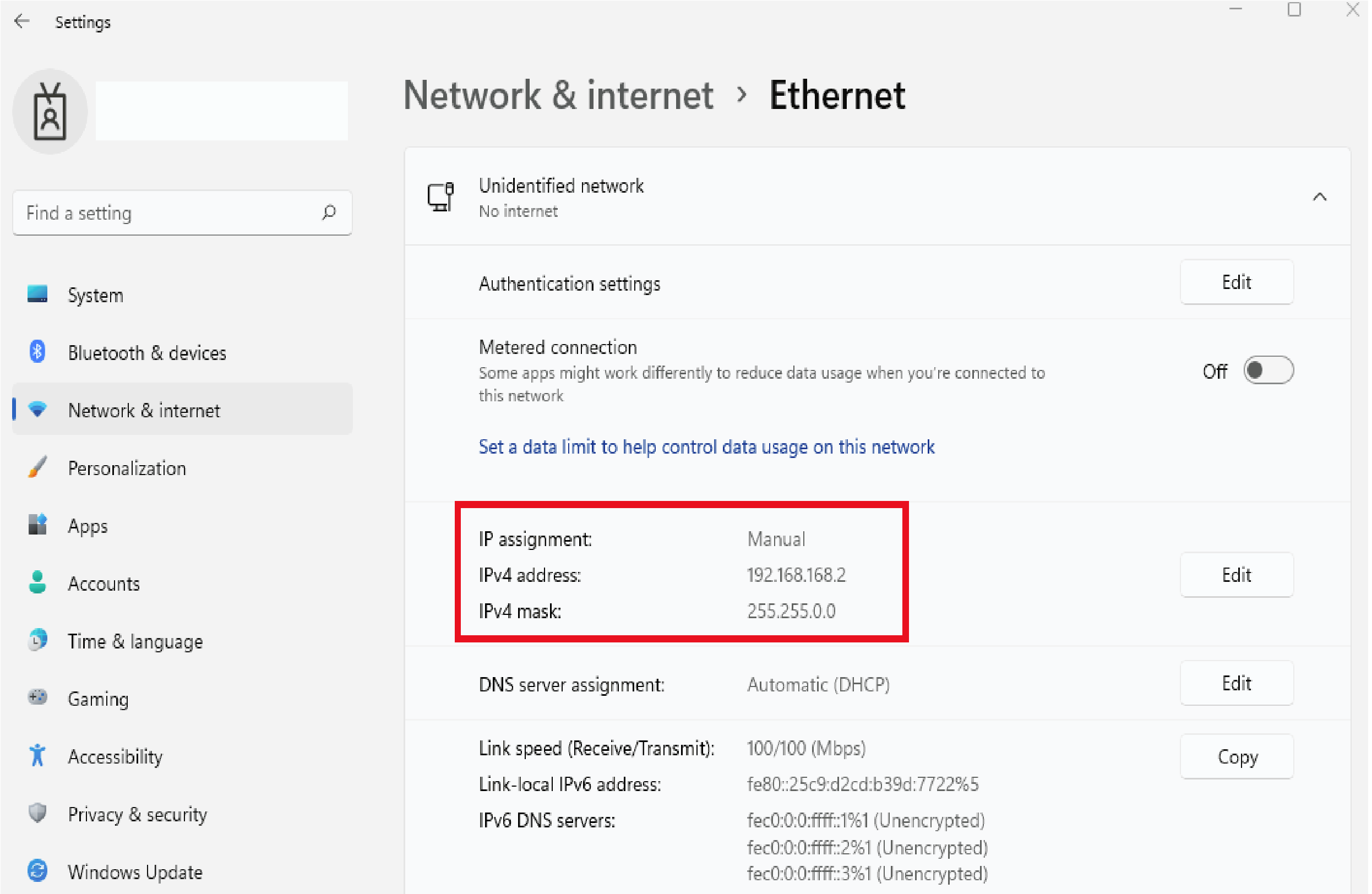
Once done, you should be able to use PING to check you have configured the connection correctly and can see the controller on your network. Click start and type “CMD”, hit enter and the windows command prompt will appear. At this prompt type PING 192.168.168.1 and hit enter. You should see something like the screenshot below; if you get an error such as “Destination Unavailable”, follow the above steps again.
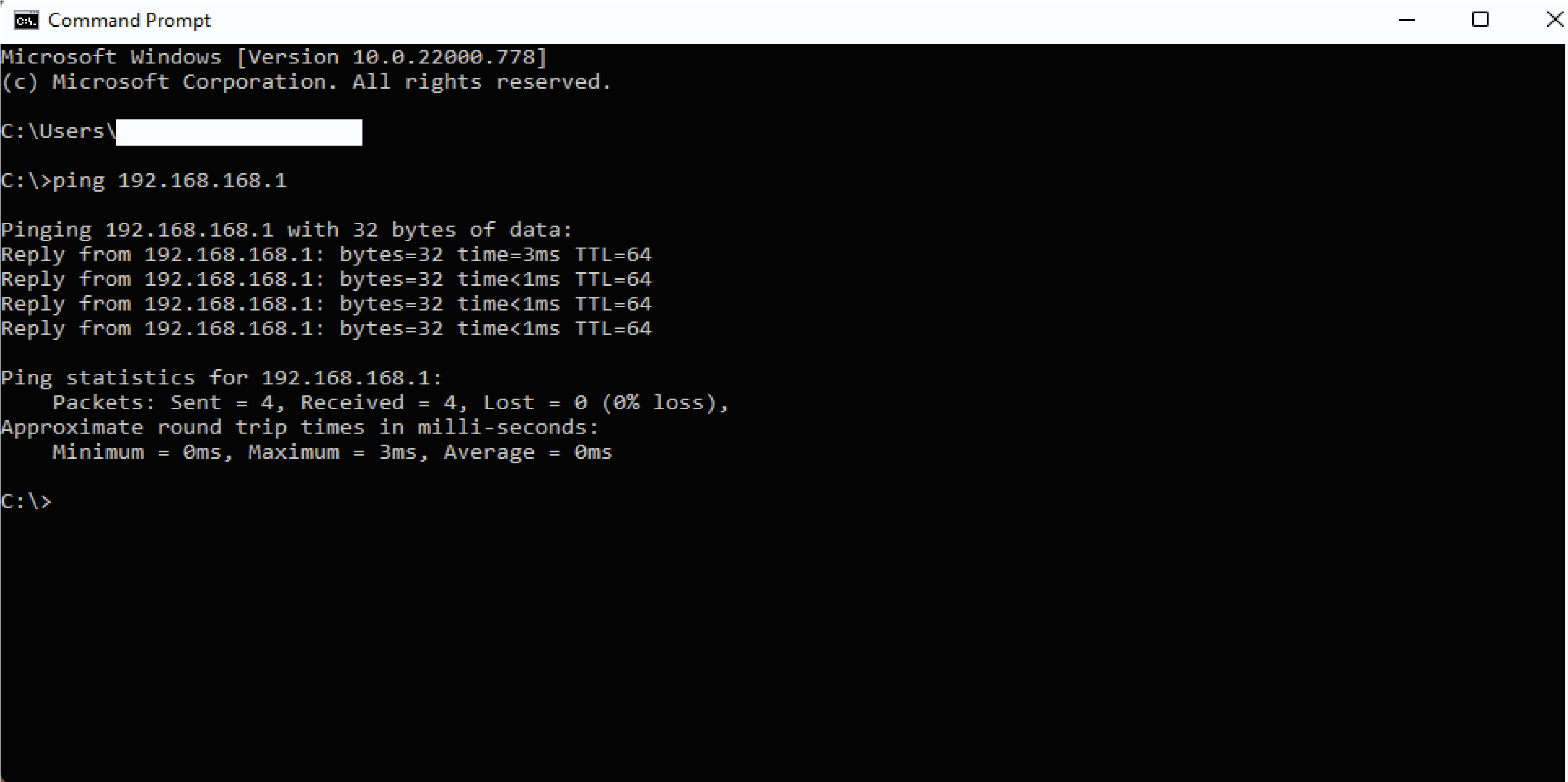
Once connected, you should be able to access the RSC-HMU Console, RSC-HMU Commissioner and RSC-HMU Telemetry web pages.
After you have finished with the controller, reset your network settings back to the original values, otherwise you may not be able to use your PC’s ethernet port to connect to another network.
