Setting Up RSC-HMU Connection to Controllis Remote Management Server Via Ethernet
The RSC-HMU controller is capable of connecting to a remote management server (RMS) to display and monitor generator details live. It can connect by 4G (This Setting Up The RSC-HMU Connection to the Remote Management Server Via 4G) or Ethernet (This article)
To set up the the RMS connection requires the following prerequisites. The controller does not need to be connected to a generator in order to make the connection to the RMS server, therefore it is possible to practice this at base before attempting it in the field.
- A RSC-HMU Controllis Controller
- A QRMS Server, Setup and Paid up to date
- Setting the QRMS Server to accept all new connections, or adding the correct name to the QRMS to match the setting below.
- A laptop, A working connection to the RSC-HMU Ethernet Port
- An ethernet connection with connection to the internet
You may also require
- A high gain aerial for the 4G signal, to boost the signal
Configuring the Controller For Connection
In order for the controller to connect to the RMS, the controllers modem must be active. The modem is activated by connecting to the RSC-HMU Console page -> Selecting Config from the Top Right and then the general Menu.
If the link in the top right as per the image says "Status" you are already in the correct menu.
Under the Modem section of the window, ensure "Disable Modem" is not ticked. It if is ticked, untick it and click "update" at the bottom of the section.
In the name section, complete the name of the site. This should already been completed, but if not, update it in the format you are using for remote monitoring.
In the security gateway section, add the server name for your RMS. This should end with "controllis.net".
Then hit "update" in this section.
Once a SIM has been inserted, the controller will show the messages at the bottom of the screen in order as below. These messages represent different stages of the connection and failure at different points indicates a different issue. These messages can be combined with the connection data on the screen and in the RSC-HMU console for more detailed diagnosis.
- Starting Modem (If the modem is damaged or not present this stage will not complete).
- Configuring Modem (If an error configuring the modem software this stage won't complete)
- Waiting For Service (If there is no cell service, this stage won't complete. Check signal of add high gain aerial to improve signal with reference to the signal values displayed on screen).
- Connecting (Connecting to the network, assume if the SIM is valid but banned it will fail or hang with this message).
- Tunnelling (If it hangs at this stage, the SIM card has no data available, or is inactive.)
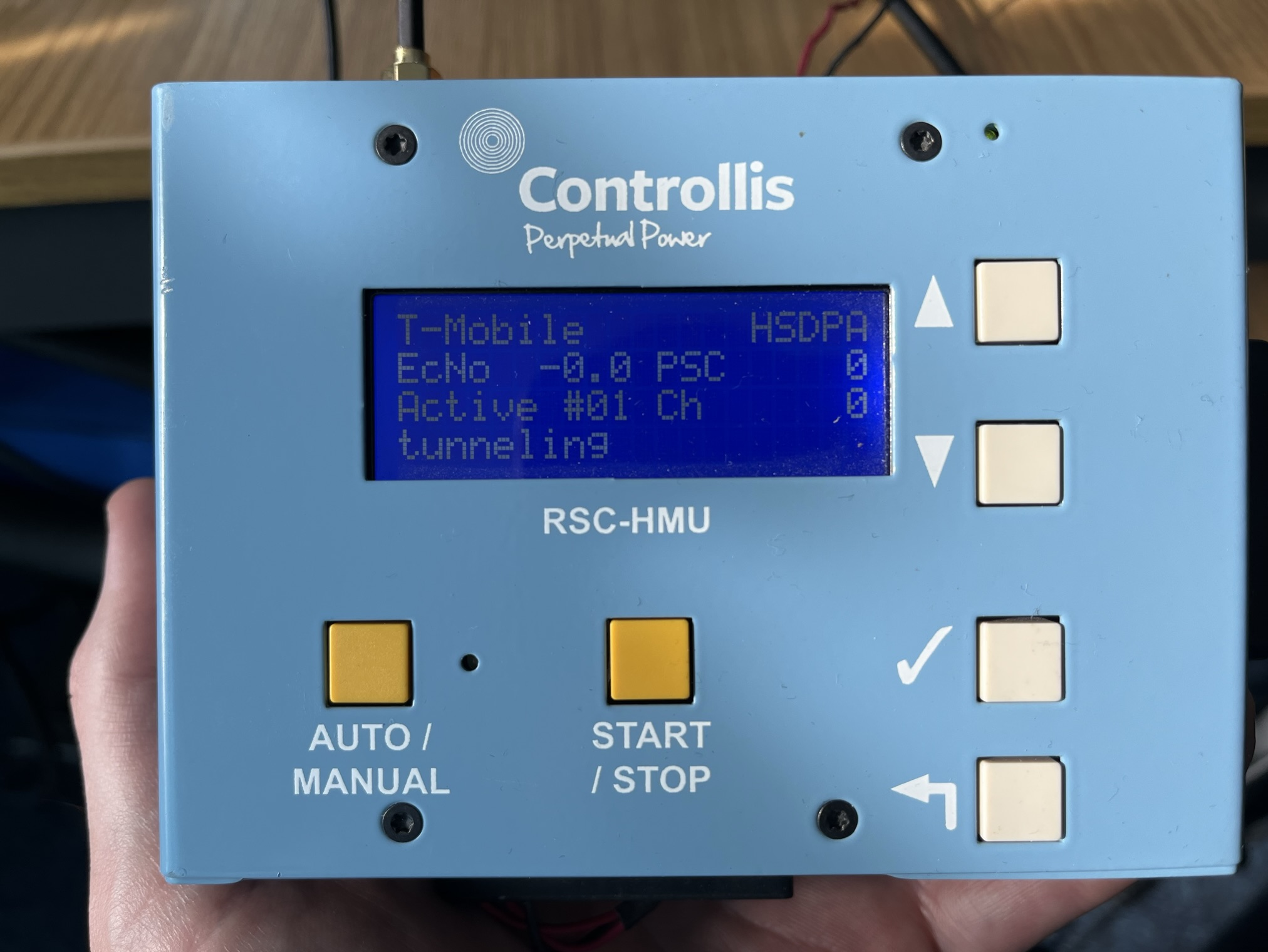
After tunnelling, the RSC-HMU will display the IP address it has been given from the RMS server. The IP address is allocated automatically and cannot be changed.
Monitoring and Diagnosing the Connection
You can now click on the "Status" link in the top right of the RSC-HMU Console page and see the traffic and connection status.
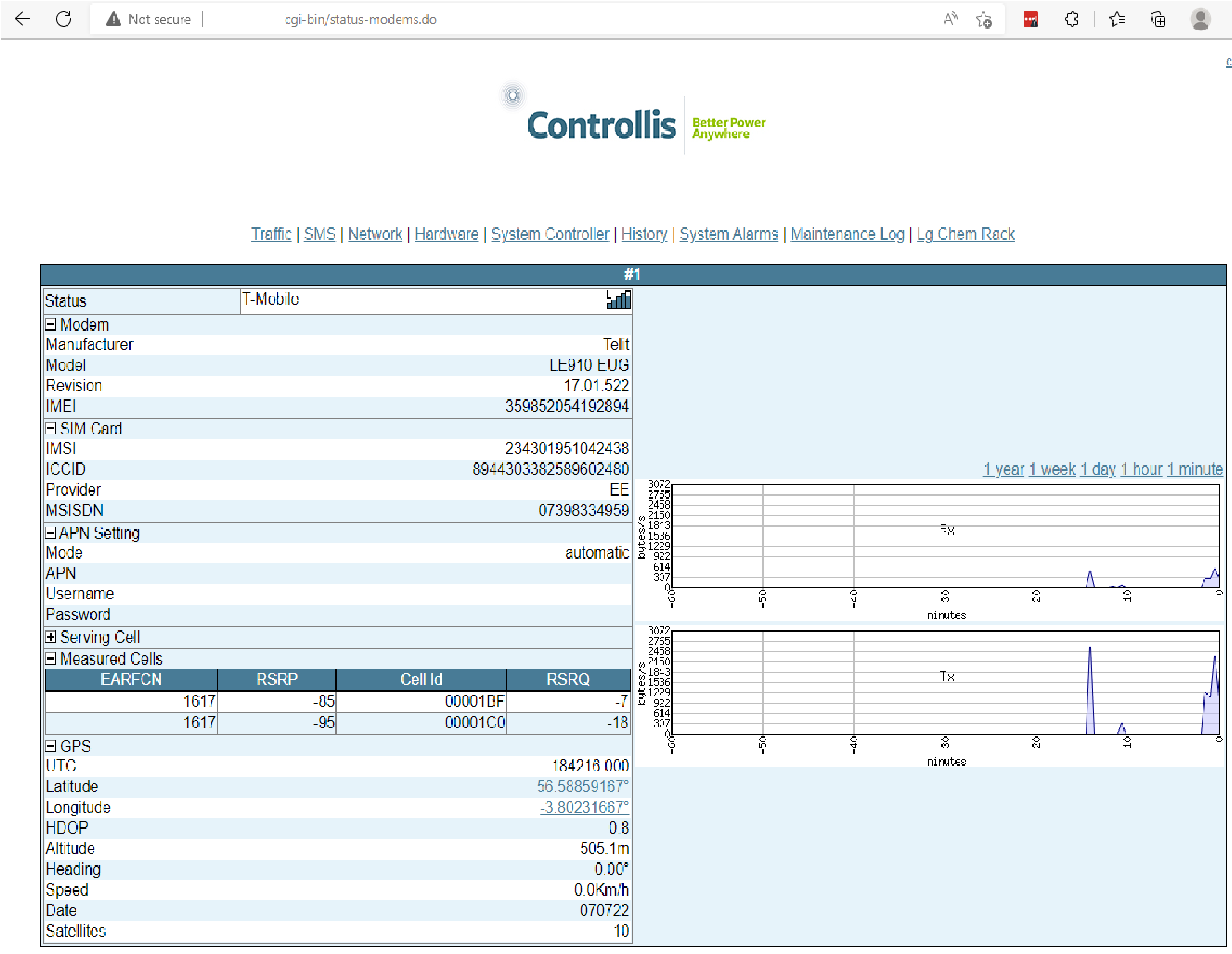
The status showing at the top should after a few sections show as connected and the signal strength should be
